How to use SSL encryption
Memgraph uses SSL (Secure Sockets Layer) protocol for establishing an authenticated and encrypted connection to a database instance.
Docker
Start a Memgraph instance with
docker runcommand including the-v mg_lib:/var/lib/memgraphand-v mg_etc:/etc/memgraphvolumes.Copy the SSL certificate inside of the Docker container or use Memgraph self-signed certificates (
cert.pemandkey.pem) located at/etc/memgraph/ssl/.Change the configuration file to include the following configuration flags:
--bolt-cert-file=<path>
--bolt-key-file=<path>Set the flags to the paths of your SSL certificate.
If you are using the Memgraph self-signed certificate, set the configuration flags to:
--bolt-cert-file=/etc/memgraph/ssl/cert.pem
--bolt-key-file=/etc/memgraph/ssl/key.pemStop the Docker container, then start it again, including the volumes you used in step 1.
If you are running
memgraph-platformimage, pass the configuration flagMGCONSOLE="--use-ssl=true":docker run -it -p 7687:7687 -p 3000:3000 -p 7444:7444 -v mg_lib:/var/lib/memgraph -v mg_etc:/etc/memgraph -e MGCONSOLE="--use-ssl=true" memgraph/memgraph-platformOpen Memgraph Lab and switch to Connect Manually view, turn the SSL On and connect.
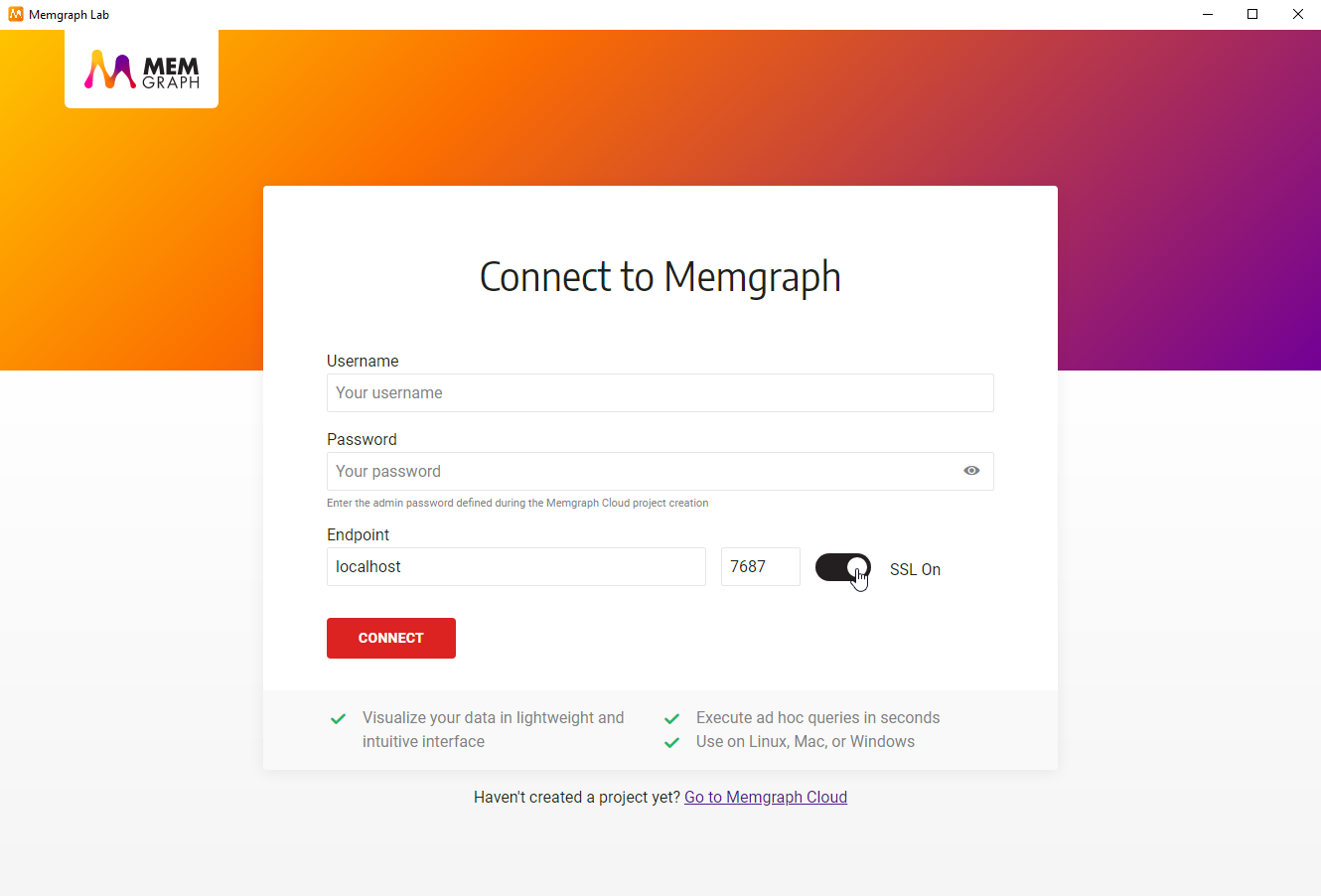
If you are using pymgclient to query the database with Python, add
sslmode=mgclient.MG_SSLMODE_REQUIREto themgclient.connect
For other ways of connecting to Memgraph DB using SSL encryption, check the reference guide.
Linux
Run Memgraph.
Open the configuration file available at
/etc/memgraph/memgraph.conf.Change the configuration file to include the following configuration flags:
--bolt-cert-file=<path>
--bolt-key-file=<path>Set the flags to the paths of your SSL certificate, or use Memgraph self-signed certificates (
cert.pemandkey.pem) located at/etc/memgraph/ssl/:--bolt-cert-file=/etc/memgraph/ssl/cert.pem
--bolt-key-file=/etc/memgraph/ssl/key.pemRestart Memgraph.
Open Memgraph Lab and switch to Connect Manually view, turn the SSL On and connect.
If you are using pymgclient to query the database with Python, add
sslmode=mgclient.MG_SSLMODE_REQUIREto themgclient.connect
For other ways of connecting to Memgraph DB using SSL encryption, check the reference guide.
