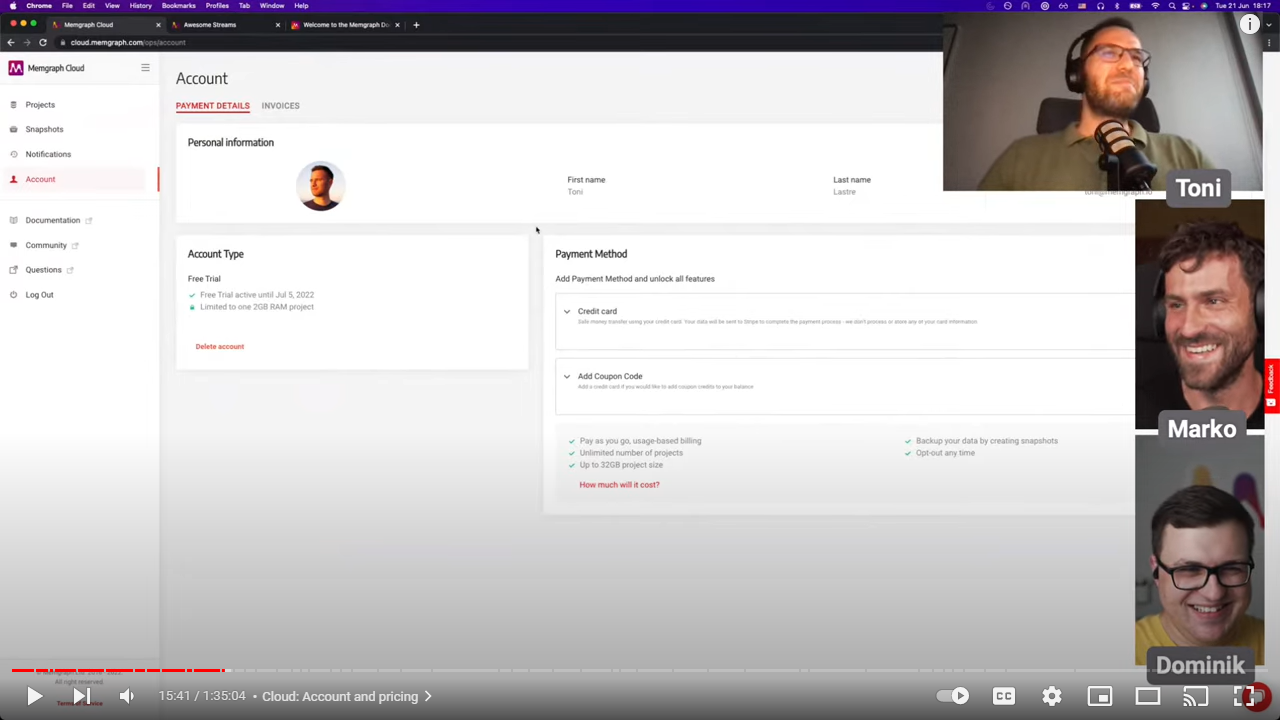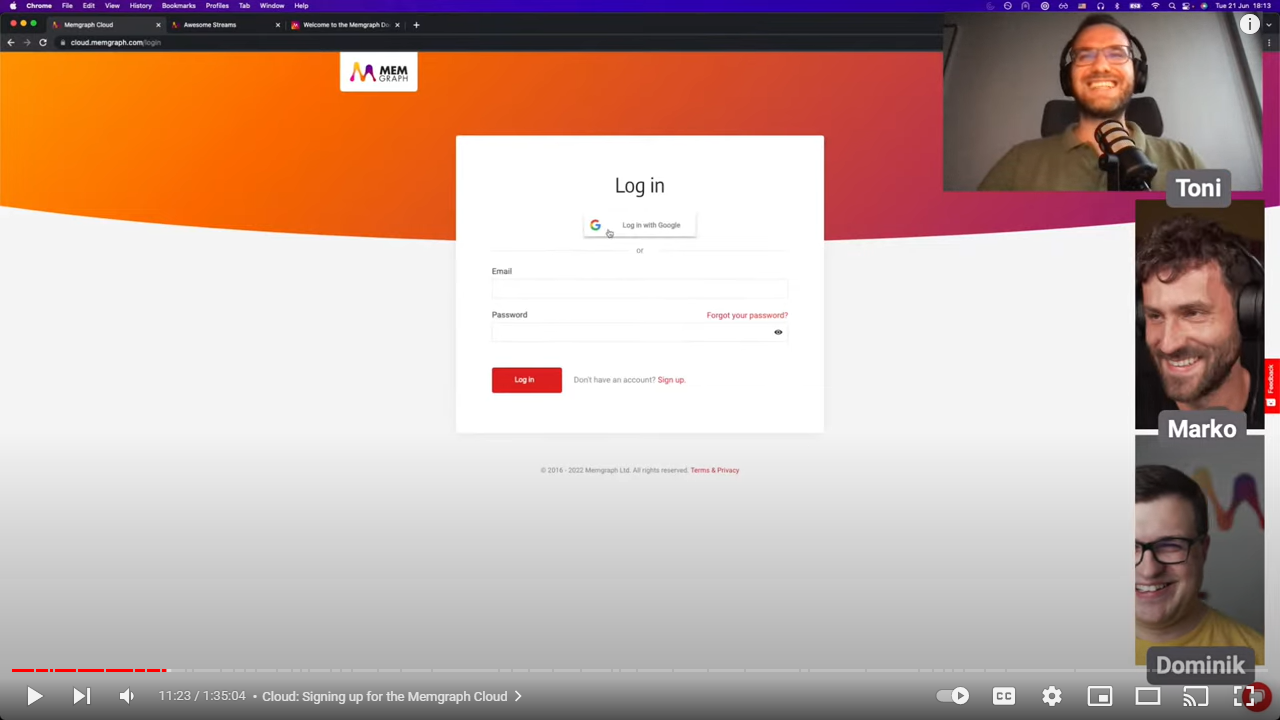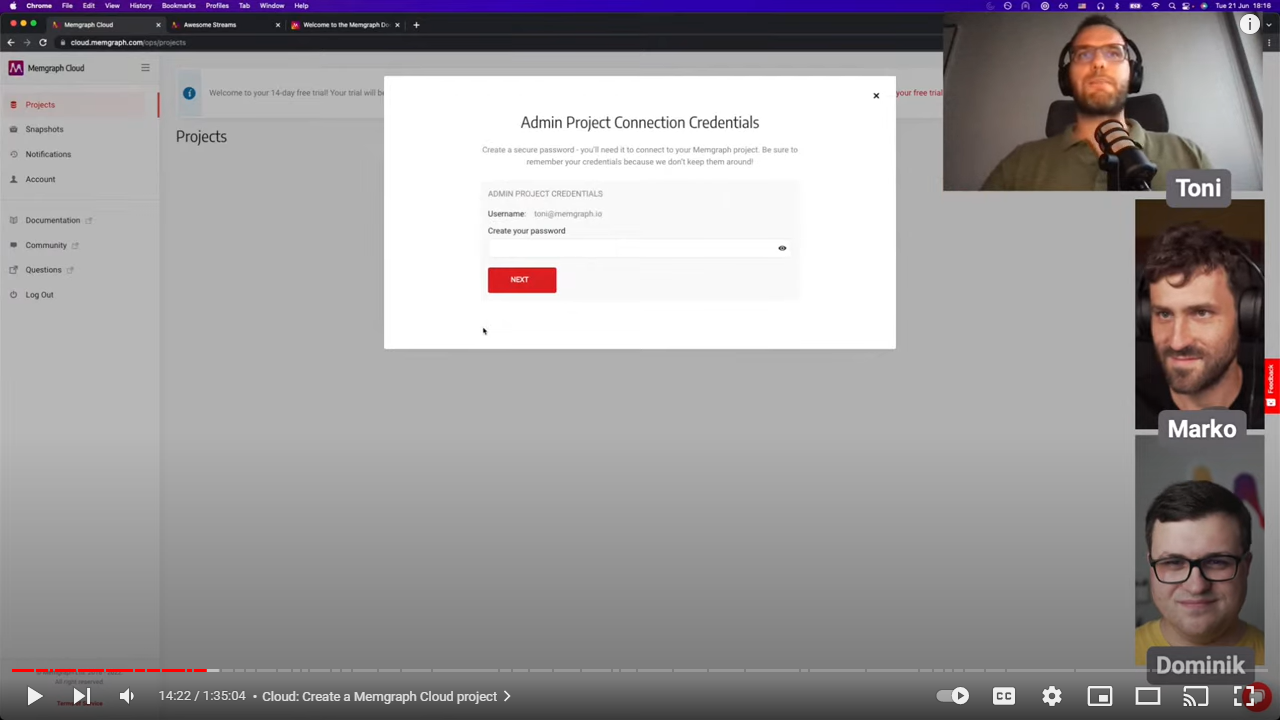Manage your Cloud account
Find out how to sign up for Memgraph Cloud, manage passwords and add payment method.
Fell free to watch a demo video made for the Cloud launch that will explain the Account section of Memgraph Cloud:
Create Memgraph Cloud account
To create Memgraph Cloud account:
- Go to Memgraph Cloud sign-up page.
- Provide your personal information, set up a password and accept the terms of service.
- Verify your email address by clicking on the link in the email you got from Memgraph.
- Before you start using Cloud, help us by choosing a programming language you prefer. In return, we can direct our support better, and adding languages that we haven’t listed helps us leave no man behind once a user base is established.
You can also register to Memgraph Cloud with your Google account.
As a new user, you will start using a 14-day free trial version of Memgraph Cloud, in which you can create one project that uses up to 2GB RAM.
If you require more compute, enter a valid payment method and upgrade your project.
Below is a demo video made for the launch that will take you through setting up the Cloud account:
Change Memgraph Cloud password
To change your Memgraph Cloud account password, login into your account and:
- Click Account in the left sidebar.
- In the Payments section tab, locate Personal information section and click the Change password link.
- In the pop-up, fill in the Old Password and New Password.
- Click Confirm to save changes.
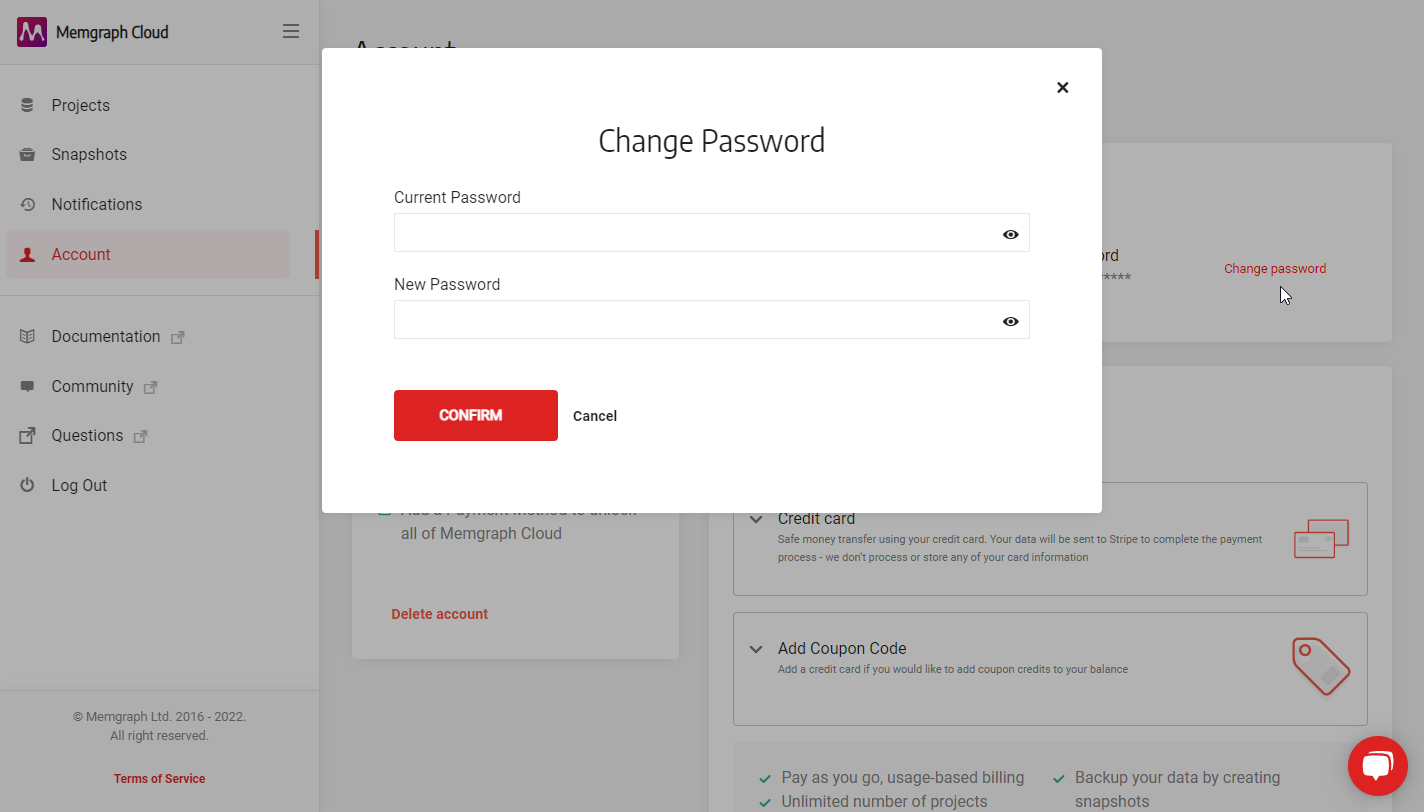
Retrieve Memgraph Cloud password
If you forgot your Memgraph Cloud account password, you can reset it:
- Visit Forgot your password page.
- Enter your email address and click Send recovery email.
- Click on the link in the Reset the password for Memgraph Cloud email. It will redirect you to the Reset your password page.
- Enter a new password and Confirm changes.
Retrieve Memgraph Cloud project password
Each project within your Memgraph Cloud has its password. The project password is not the same password you use to log into Memgraph Cloud. Memgraph doesn't have access to those credentials and can't retrieve lost credentials for Memgraph Cloud projects.
Below is a demo video made for the launch that will explain the importance of Memgraph Cloud project password:
Manage payment methods
In the Account section of Memgraph Cloud you can Add Credit Card, Redeem Code or switch to the Invoice tab to check paid and due invoices.
For more details and current rates, visit the payment section of the docs.