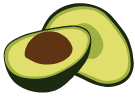arangoimport Examples: JSON
Using JSON as data format, records are represented as JSON objects and called documents in ArangoDB. They are self-contained. Therefore, there is no need for all records in a collection to have the same attribute names or types. Documents can be inhomogeneous while data types can be fully preserved.
Input file formats
arangoimport supports two formats when importing JSON data:
- JSON – JavaScript Object Notation
- JSON Lines – also known as JSONL or new-line delimited JSON
For any larger input files, it is recommended to use the JSON Lines format.
Multiple documents can be stored in standard JSON format in a top-level array with objects as members:
[
{ "_key": "one", "value": 1 },
{ "_key": "two", "value": 2 },
{ "_key": "foo", "value": "bar" },
...
]
This format allows line breaks for formatting (i.e. pretty printing):
[
{
"_key": "one",
"value": 1
},
{
"_key": "two",
"value": 2
},
{
"_key": "foo",
"value": "bar"
},
...
]
It requires parsers to read the entire input in order to verify that the
array is properly closed at the very end. arangoimport needs to read
the whole input before it can send the first batch to the server.
By default, it allows importing such files up to a size of about 16 MB.
If you want to allow your arangoimport instance to use more memory, increase
the maximum file size by specifying the command-line option --batch-size.
For example, to set the batch size to 32 MB, use the following command:
arangoimport --file "data.json" --type json --collection "users" --batch-size 33554432
JSON Lines formatted data allows processing each line individually:
{ "_key": "one", "value": 1 }
{ "_key": "two", "value": 2 }
{ "_key": "foo", "value": "bar" }
...
The above format can be imported sequentially by arangoimport. It reads
data from the input in chunks and sends it in batches to the server. Each batch
is about as big as specified in the command-line parameter --batch-size.
Please note that you may still need to increase the value of --batch-size if a
single document inside the input file is bigger than the value of --batch-size.
JSON Lines does not allow line breaks for pretty printing. There has to be one complete JSON object on each line. A JSON array or primitive value per line is not supported by arangoimport in contrast to the JSON Lines specification, which allows any valid JSON value on a line.
Converting JSON to JSON Lines
An input with JSON objects in an array, optionally pretty printed, can be easily converted into JSONL with one JSON object per line using the jq command line tool:
jq -c ".[]" inputFile.json > outputFile.jsonl
The -c option enables compact JSON (as opposed to pretty printed JSON).
".[]" is a filter that unpacks the top-level array and effectively puts each
object in that array on a separate line in combination with the compact option.
jq needs to create an internal representation of the entire input first however, making this method unsuitable for large JSON source files. jq v1.5 added support for a streaming mode that can perform the conversion on the fly with minimal memory usage:
jq -cn --stream "fromstream(1|truncate_stream(inputs))" inputFile.json > outputFile.jsonl
An example inputFile.json can look like this:
[
{
"isActive": true,
"name": "Evans Wheeler",
"latitude": -0.119406,
"longitude": 146.271888,
"tags": [
"amet",
"qui",
"velit"
]
},
{
"isActive": true,
"name": "Coffey Barron",
"latitude": -37.78772,
"longitude": 131.218935,
"tags": [
"dolore",
"exercitation",
"irure",
"velit"
]
}
]
The conversion produces the following outputFile.jsonl:
{"isActive":true,"name":"Evans Wheeler","latitude":-0.119406,"longitude":146.271888,"tags":["amet","qui","velit"]}
{"isActive":true,"name":"Coffey Barron","latitude":-37.78772,"longitude":131.218935,"tags":["dolore","exercitation","irure","velit"]}
Reading compressed input files
arangoimport can transparently process gzip-compressed input files if they have a “.gz” file extension, e.g.
arangoimport --file "users.jsonl.gz" --type jsonl --collection "users"
For other input formats it is possible to decompress the input file using another program and piping its output into arangoimport, e.g.
bzcat data.bz2 | arangoimport --file "-" --type jsonl --collection "users"
This example requires that a bzcat utility for decompressing bzip2-compressed
files is available, and that the shell supports pipes.
Import Example and Common Options
We use these example user records to import:
{ "name" : { "first" : "John", "last" : "Connor" }, "active" : true, "age" : 25, "likes" : [ "swimming"] }
{ "name" : { "first" : "Jim", "last" : "O'Brady" }, "age" : 19, "likes" : [ "hiking", "singing" ] }
{ "name" : { "first" : "Lisa", "last" : "Jones" }, "dob" : "1981-04-09", "likes" : [ "running" ] }
To import these records, all you need to do is to put them into a file
(with one line for each record to import), save it as data.jsonl and run
the following command:
arangoimport --file "data.jsonl" --type jsonl --collection users
This transfers the data to the server, imports the records, and prints a status summary.
To show the intermediate progress during the import process, the
option --progress can be added. This option shows the percentage of the
input file that has been sent to the server. This is only useful for big
import files.
arangoimport --file "data.jsonl" --type jsonl --collection users --progress true
It is also possible to use the output of another command as an input for
arangoimport. For example, you can use the following shell command to pipe
data from the cat process to arangoimport (in a Bash-like shell):
cat data.json | arangoimport --file - --type jsonl --collection users
In a command line or PowerShell on Windows, there is the type command:
type data.json | arangoimport --file - --type jsonl --collection users
The option --file - with a hyphen as the file name is special and makes it
read from the standard input. No progress can be reported for such imports as the
size of the input is unknown to arangoimport.
By default, the endpoint tcp://127.0.0.1:8529 is used. If you want to
specify a different endpoint, you can use the --server.endpoint option. You
probably want to specify a database user and password as well. You can do so by
using the options --server.username and --server.password. If you do not
specify a password, you are prompted for one.
arangoimport --server.endpoint tcp://127.0.0.1:8529 --server.username root ...
Note that the collection (users in this case) must already exist or the import
fails. If you want to create a new collection with the import data, you need
to specify the --create-collection option. It creates a document collection
by default and not an edge collection.
arangoimport --file "data.jsonl" --type jsonl --collection users --create-collection true
To create an edge collection instead, use the --create-collection-type option
and set it to edge:
arangoimport --collection myedges --create-collection true --create-collection-type edge ...
When importing data into an existing collection it is often convenient to first
remove all data from the collection and then start the import. This can be achieved
by passing the --overwrite parameter to arangoimport. If it is set to true,
any existing data in the collection is removed prior to the import. Note
that any existing index definitions for the collection are preserved even if
--overwrite is set to true.
arangoimport --file "data.jsonl" --type jsonl --collection users --overwrite true
Data gets imported into the specified collection in the default database
(_system). To specify a different database, use the --server.database
option when invoking arangoimport. If you want to import into a nonexistent
database you need to pass --create-database true to create it on-the-fly.
The tool also supports parallel imports, with multiple threads. Using multiple
threads may provide a speedup, especially when using the RocksDB storage engine.
To specify the number of parallel threads use the --threads option:
arangoimport --threads 4 --file "data.jsonl" --type jsonl --collection users
Using multiple threads may lead to a non-sequential import of the input
data. Data that appears later in the input file may be imported earlier than data
that appears earlier in the input file. This is normally not a problem but may cause
issues when when there are data dependencies or duplicates in the import data. In
this case, the number of threads should be set to 1. Also, using parallelism with
the --threads X parameter together with the --on-duplicate parameter set to ignore,
update or replace can lead to a race condition, when there are duplicates e.g. multiple
identical _key values. Even ignoring the duplicates makes the result unpredictable, meaning
it is not possible to predict which versions of the documents are inserted.