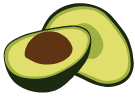Install with Docker
You can use Docker images to run ArangoDB in containers on Linux, macOS, and Windows
The recommended way of using ArangoDB is via ArangoDB Docker images with, for instance, Docker Desktop.
You can choose one of the following:
arangodbofficial Docker images, verified and published by Docker.arangodb/arangodbDocker images, maintained and directly published by ArangoDB on a regular basis.
Check also the following resources:
- Manually starting a stand-alone instance via Docker
- Manually starting an Active Failover deployment via Docker
- Manually starting a Cluster via Docker
Start an ArangoDB instance
In order to start an ArangoDB instance, run:
docker run -e ARANGO_RANDOM_ROOT_PASSWORD=1 -d --name arangodb-instance arangodb
This creates and launches the ArangoDB Docker instance as a background process.
The identifier of the process is printed. By default, ArangoDB listens on port
8529 for requests and the image includes EXPOSE 8529. If you link an
application container, it is automatically available in the linked container.
In order to get the IP ArangoDB listens on, run:
docker inspect --format '{{ .NetworkSettings.IPAddress }}' arangodb-instance
Using the instance
To use the running instance from an application, link the container:
docker run -e ARANGO_RANDOM_ROOT_PASSWORD=1 --name my-app --link arangodb-instance:db-link arangodb
This uses the instance named arangodb-instance and links it into the
application container. The application container contains the following
environment variables, which can be used to access the database.
DB_LINK_PORT_8529_TCP=tcp://172.17.0.17:8529
DB_LINK_PORT_8529_TCP_ADDR=172.17.0.17
DB_LINK_PORT_8529_TCP_PORT=8529
DB_LINK_PORT_8529_TCP_PROTO=tcp
DB_LINK_NAME=/naughty_ardinghelli/db-link
Exposing the port to the outside world
If you want to expose the port to the outside world, run:
docker run -e ARANGO_RANDOM_ROOT_PASSWORD=1 -p 8529:8529 -d arangodb
ArangoDB listens on port 8529 for requests and the image includes EXPOSE 8529.
The -p 8529:8529 exposes this port on the host.
Choosing an authentication method
The ArangoDB image provides several authentication methods which can be
specified via environment variables (-e) when using docker run.
-
ARANGO_RANDOM_ROOT_PASSWORD=1Generates a random root password when starting. The password is printed to
stdout(and may be inspected later usingdocker logs). -
ARANGO_NO_AUTH=1Disables authentication. Useful for testing.
Disabling authentication in production environments exposes all your data. Make sure that ArangoDB is not directly accessible from the internet.
-
ARANGO_ROOT_PASSWORD=somepasswordSpecify your own root password.
These authentication methods only apply to single server installations. For clusters you have to provision the users via the root user with an empty password once the system is up and running.
Command line options
You can pass arguments to the ArangoDB server by appending them at the end of the Docker command.
docker run -e ARANGO_RANDOM_ROOT_PASSWORD=1 arangodb --help
The entry point script starts the arangod binary by default and forwards
your arguments.
You may also start other binaries, such as the ArangoDB Shell (arangosh):
docker run -it arangodb arangosh --server.database myDB ...
Note that you need to set up networking for containers if arangod runs in one
container and you want to access it with arangosh running in another container.
It is easier to execute it in the same container instead.
Use docker ps to find out the container ID or the name of a running container:
docker ps
CONTAINER ID IMAGE COMMAND CREATED STATUS PORTS NAMES
1234567890ab arangodb "/entrypoint.sh aran…" 2 hours ago Up 2 hours 0.0.0.0:8529->8529/tcp jolly_joker
Then, use docker exec and the ID or name to run something inside of the
existing container:
docker exec -it jolly_joker arangosh
For more information, see the Configuration section.
Limiting resource utilization
arangod checks the following environment variables, which can be used to
restrict how much memory and how many CPU cores it should use.
-
ARANGODB_OVERRIDE_DETECTED_TOTAL_MEMORY(introduced in v3.6.3)This variable can be used to override the automatic detection of the total amount of RAM present in the system. You can specify a decimal number (in bytes). Furthermore, if
Gorgis appended, the value is multiplied by2^30. IfMormis appended, the value is multiplied by2^20. IfKorkis appended, the value is multiplied by2^10. That is,64Gmeaning 64 gigabytes.The total amount of RAM detected is logged as an INFO message at server start. If the variable is set, the overridden value is shown. Various default sizes are calculated based on this value (i.e. RocksDB buffer cache size).
Setting this option can be useful in two cases:
-
If
arangodis running in a container and its cgroup has a RAM limitation, then you should specify this limitation in this environment variable, since it is currently not automatically detected. -
If
arangodis running alongside other services on the same machine and thus sharing the RAM with them, you should limit the amount of memory using this environment variable.
-
-
ARANGODB_OVERRIDE_DETECTED_NUMBER_OF_CORES(introduced in v3.7.1)This variable can be used to override the automatic detection of the number of CPU cores present on the system.
The number of CPU cores detected is logged as an INFO message at server start. If the variable is set, the overridden value is shown. Various default values for threading are calculated based on this value.
Setting this option is useful if
arangodis running in a container or alongside other services on the same machine and shall not use all available CPUs.
Using host directories
You can map the container’s volumes to a directory on the host, so that the data is kept between the runs of the container.
mkdir /tmp/arangodb
docker run -e ARANGO_RANDOM_ROOT_PASSWORD=1 -p 8529:8529 -d \
-v /tmp/arangodb:/var/lib/arangodb3 \
arangodb
This uses the /tmp/arangodb directory of the host as database directory for
ArangoDB inside the container.
Using a data container
Alternatively, you can create a container holding the data and use this data container in your ArangoDB container.
docker create --name arangodb-persist arangodb true
docker run -e ARANGO_RANDOM_ROOT_PASSWORD=1 --volumes-from arangodb-persist -p 8529:8529 arangodb
If you want to save a few bytes, you can alternatively use busybox or alpine for creating the volume containers. Note that you need to provide the used volumes in this case.
docker run -d --name arangodb-persist -v /var/lib/arangodb3 busybox true
Using as a base image
If you use the image as a base image, make sure to write any CMD instructions in the
exec form.
Otherwise, the default entry point will not do its bootstrapping work.
When deriving the image, you can control the instantiation via putting files
into /docker-entrypoint-initdb.d/.
*.sh- files having this extension are run as a bash shell script.*.js- files having this extension are executed witharangosh. You can specify additionalarangosharguments via theARANGOSH_ARGSenvironment variable.dumps/- in this directory you can place subdirectories containing database dumps generated using arangodump. They can be restored using arangorestore.