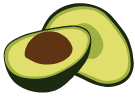arangoimport Examples: CSV / TSV
Importing CSV Data
arangoimport offers the possibility to import data from CSV files. This comes handy when the data at hand is in CSV format already and you don’t want to spend time converting them to JSON for the import.
To import data from a CSV file, make sure your file contains the attribute names in the first row. All the following lines in the file are interpreted as data records and are imported.
The CSV import requires the data to have a homogeneous structure. All records
must have exactly the same amount of columns as there are headers. By default,
lines with a different number of values are not imported and you get warnings
about them. To still import lines with less values than in the header,
there is the --ignore-missing option. If set to true, lines that have a
different amount of fields are imported. In this case, only those attributes
are populated for which there are values. Attributes for which there are
no values present are silently discarded.
Example:
"first","last","age","active","dob"
"John","Connor",25,true
"Jim","O'Brady"
With --ignore-missing this produces the following documents:
{ "first" : "John", "last" : "Connor", "active" : true, "age" : 25 }
{ "first" : "Jim", "last" : "O'Brady" }
The cell values can have different data types though. If a cell does not have
any value, it can be left empty in the file. These values are not imported,
omitting the attributes in the created document. Values enclosed in
quotes are imported as strings, so to import numeric values, boolean values,
or the null value, don’t enclose the value in quotes in your file.
We use the following import for the CSV import:
"first","last","age","active","dob"
"John","Connor",25,true,
"Jim","O'Brady",19,,
"Lisa","Jones",,,"1981-04-09"
Hans,dos Santos,0123,,
Wayne,Brewer,null,false,
The command line to execute the import is:
arangoimport --file "data.csv" --type csv --collection "users"
The above data is imported into 5 documents which look as follows:
{ "first" : "John", "last" : "Connor", "active" : true, "age" : 25 }
{ "first" : "Jim", "last" : "O'Brady", "age" : 19 }
{ "first" : "Lisa", "last" : "Jones", "dob" : "1981-04-09" }
{ "first" : "Hans", "last" : "dos Santos", "age" : 123 }
{ "first" : "Wayne", "last" : "Brewer", "active" : false }
As you can see, values left completely empty in the input file are treated
as absent. This is also true for unquoted null literals.
The literals true and false are treated as booleans if they are not
enclosed in quotes.
Numeric values not enclosed in quotes are treated as numbers.
Note that leading zeros in numeric values are removed. To import numbers
with leading zeros, please use strings (e.g. "012" instead of 012 or
override the datatype).
You can set --convert to false if you want to treat all unquoted literals
and numbers as strings instead. --convert is enabled by default.
Other values not enclosed in quotes are treated as strings. Any values enclosed in quotes are treated as strings, too.
String values containing the quote character or the separator must be enclosed
with quote characters. Within a string, the quote character itself must be
escaped with another quote character (or with a backslash if the
--backslash-escape option is used).
Note that the quote and separator characters can be adjusted via the
--quote and --separator arguments when invoking arangoimport. The quote
character defaults to the double quote mark ("). To use a literal quote in a
string, you can use two quote characters ("").
To use backslash for escaping quote characters (\"), please set the option
--backslash-escape to true.
The importer supports Windows (CRLF) and Unix (LF) line breaks. Line breaks might also occur inside values that are enclosed with the quote character.
Here is an example for using literal quotes and newlines inside values:
"name","password"
"Foo","r4ndom""123!"
"Bar","wow!
this is a
multine password!"
"Bartholomew ""Bart"" Simpson","Milhouse"
Extra whitespace at the end of each line is ignored. Whitespace at the start of lines or between field values is not ignored, so please make sure that there is no extra whitespace in front of values or between them.
Attribute Name Translation
For the CSV and TSV input formats, attribute names can be translated automatically. This is useful in case the import file has different attribute names than those that should be used in ArangoDB.
A common use case is to rename an id column from the input file into _key as
it is expected by ArangoDB. To do this, specify the following translation when
invoking arangoimport:
arangoimport --file "data.csv" --type csv --translate "id=_key"
Other common cases are to rename columns in the input file to _from and _to:
arangoimport --file "data.csv" --type csv --translate "from=_from" --translate "to=_to"
The --translate option can be specified multiple times. The source attribute name
and the target attribute must be separated with a =.
Ignoring Attributes
For the CSV and TSV input formats, certain attribute names can be ignored on
imports. In an ArangoDB cluster there are cases where this can come in handy,
when your documents already contain a _key attribute and your collection has
a sharding attribute other than _key: In the cluster this configuration is
not supported, because ArangoDB needs to guarantee the uniqueness of the _key
attribute in all shards of the collection.
arangoimport --file "data.csv" --type csv --remove-attribute "_key"
The same thing would apply if your data contains an _id attribute:
arangoimport --file "data.csv" --type csv --remove-attribute "_id"
Overriding data types per attribute
Introduced in: v3.9.0
The --datatype startup option can be used to fix
the datatypes for certain attributes in CSV/TSV imports. For example, in the
the following CSV input file, it is unclear if the numeric values should be
imported as numbers or as stringified numbers for the individual attributes:
key,price,weight,fk
123456,200,5,585852
864924,120,10,9998242
9949,70,11.5,499494
6939926,2130,5,96962612
To determine the datatypes for the individual columns, arangoimport can be
invoked with the --datatype startup option, once for each attribute:
--datatype key=string
--datatype price=number
--datatype weight=number
--datatype fk=string
This turns the numeric-looking values in the key attribute into strings
but treats the attributes price and weight as numbers. Finally, the values in
attribute fk are treated as strings again.
The possible values for --datatype are:
null: unconditionally treats all input values asnull, effectively ignoring the column (similar to--remove-attribute) becausenullvalues are droppedboolean: interprets the input valuesfalse,nulland0(quoted or unquoted) as the boolean valuefalse, and everything else as the boolean valuetrue.number: converts input values that look like numbers to numbers, including numbers wrapped in quote marks (--quote), and treats everything else as the number0.string: treats the input value as a string
If --datatype is used for an attribute, it takes precedence over --convert
and the automatic conversions applied by the latter. If you want to import
most fields as strings, then you can use --convert false and only override
the datatype for non-string fields with --datatype:
--convert false
--datatype price=number
--datatype weight=number
Merging Attributes
Introduced in: v3.9.0
arangoimport supports creating additional attributes during the import process, which are concatenations of other attribute values and hard-coded string literals/separators.
Such attributes can be added in CSV/TSV imports by specifying the option
--merge-attributes for each new attribute.
The following example adds a new attribute named fullName that consists
of the values of the firstName and lastName columns, separated by a colon
character ::
arangoimport --merge-attributes fullName=[firstName]:[lastName]
When referring to existing attribute names from the input data, the referred-to
names need to be enclosed in square brackets ([ and ]). Any characters
outside the brackets are interpreted as literals, and are added to the
new attribute as-is.
If an attribute name that is enclosed in brackets does not exist in the input data, then the import emits a warning message and continues. Non-existing attributes are replaced with an empty string in the resulting value.
The --merge-attribute option does not support using the brackets ([ or ])
or the equal sign (=) in any of the literals, or inside an attribute reference.
Attribute references with empty attribute names (e.g. []) are disallowed too.
--merge-attributes can be specified multiple times to create independent
additional fields:
arangoimport \
--merge-attributes fullName=[firstName]:[lastName] \
--merge-attributes dateOfBirth=[month]-[day]-[year] \
...
Later merge attributes can build on former merge attributes (in left-to-right order), e.g.
arangoimport \
--merge-attributes ids=[id1]-[id2] \
--merge-attributes nameAndIds=[name]-[ids] \
...
Note that when the --translate option is also used, the referred-to attribute
names for --merge-attributes must be the ones before translation, e.g.
arangoimport --translate _key=id --merge-attributes idAndName=[id]:[lastName]
--merge-attributes is currently supported for CSV/TSV input files only.
Importing TSV Data
You may also import tab-separated values (TSV) from a file. This format is very simple: every line in the file represents a data record. There is no quoting or escaping. That also means that the separator character (which defaults to the tabstop symbol) must not be used anywhere in the actual data.
As with CSV, the first line in the TSV file must contain the attribute names, and all lines must have an identical number of values.
If a different separator character or string should be used, it can be specified
with the --separator argument.
An example command line to execute the TSV import is:
arangoimport --file "data.tsv" --type tsv --collection "users"
Reading compressed input files
arangoimport can transparently process gzip-compressed input files if they have a “.gz” file extension, e.g.
arangoimport --file data.csv.gz --type csv --collection "users"
For other input formats it is possible to decompress the input file using another program and piping its output into arangoimport, e.g.
bzcat users.csv.bz2 | arangoimport --file "-" --type csv --collection "users"
This example requires that a bzcat utility for decompressing bzip2-compressed
files is available, and that the shell supports pipes.
Reading headers from a separate file
For the CSV and TSV input formats it is sometimes required to read raw data files that do not contain a first line with all attributes names.
For these cases, arangoimport supports a --headers-file option to specify
a separate input file just for the header line with all the attribute names.
The contents of this file are interpreted as CSV/TSV line with attribute
names, and the contents of the regular input file (--file) are
interpreted as the data to import, without any attribute names.
The --headers-option can be used as follows:
arangoimport --file "data.csv" --type csv --headers-file "headers.csv"
If the option is used, it is necessary that the file specified via
--headers-file contains one line with the attribute names in CSV/TSV format
(taking into account --backslash-escape, --quote and --separator).