Installing Memgraph Lab on Linux
We recommend you install Memgraph Platform and get
the complete streaming graph application platform that includes
MemgraphDB,
command-line tool mgconsole, visual user interface Memgraph Lab running
within the browser and MAGE - graph algorithms and modules library.
If you want to install Memgraph Lab as a desktop application, follow the instructions below.
Step 1 - Download and install Memgraph
Memgraph Lab needs a running MemgraphDB instance
If you installed Memgraph Platform you should already have one.
If not,
install MemgraphDB and once the database instance is
running you can continue with the next step.
In order to use Memgraph Lab 2.0 features, you need to run MemgraphDB 2.2.0
or newer. If you are using Memgraph with Docker, expose the port 7444 in order
for Memgraph Lab to access log files. For example:
docker run -it -p 7687:7687 -p 7444:7444 -p 3000:3000 memgraph/memgraph-platform
Step 2 - Installing and setting up Memgraph Lab
1. Download Memgraph Lab by visiting the Download Hub.
2. You can install Memgraph Lab by double clicking the downloaded installer or by executing:
sudo dpkg -i MemgraphLab-x.x.x.deb
3. After you start Memgraph Lab, you should be presented with a login
screen. The username and password fields are empty by default. The default
connection string is set to localhost:7687. If you're using a different port,
you will have to change the connection string to point to that port, i.e.
localhost:<your port number>.
4. Click on connect, and you should be presented with the following dashboard:
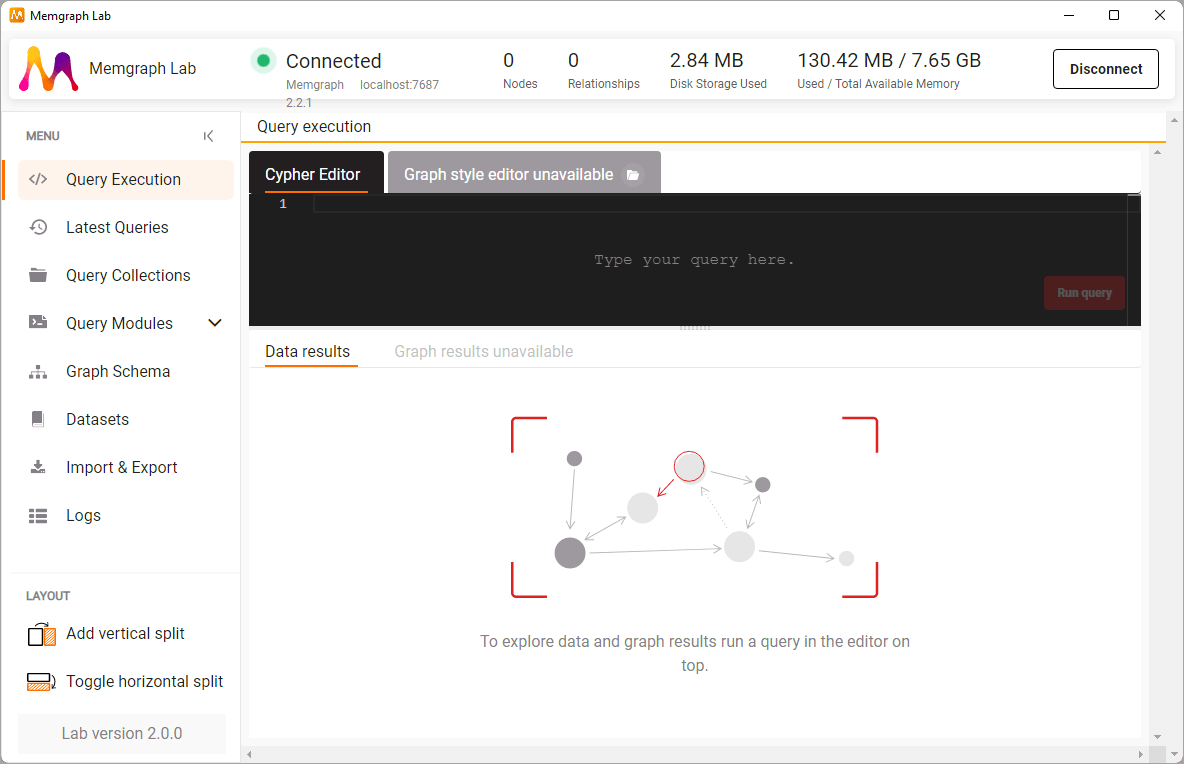
Congratulations! You have successfully installed Memgraph Lab and connected it to Memgraph. You are now ready to start building your graph and querying it.
You might receive the following error message when trying to connect.
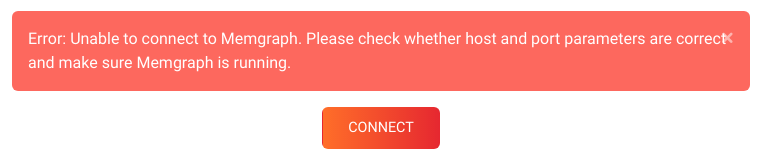
In this case, make sure that Memgraph is properly up and running and that you have entered the correct port number.
Step 3 - Create a simple graph
Let's create a simple graph and execute some queries. This will make sure everything is running correctly.
Go to Query execution, enter the following query in the Cypher Editor tab and click Run Query.
CREATE (u:User {name: "Alice"})-[:Likes]->(m:Software {name: "Memgraph"});
You just created 2 nodes in the database, one labeled User with the name
"Alice" and the other labeled Software with the name "Memgraph". Between them,
you also created a relationship indicating that "Alice" likes "Memgraph".
Now that the data is stored inside Memgraph, you can run a query to retrieve and visualize the graph. Execute the following query:
MATCH (u:User)-[r]->(x) RETURN u, r, x;
You should get the following result:
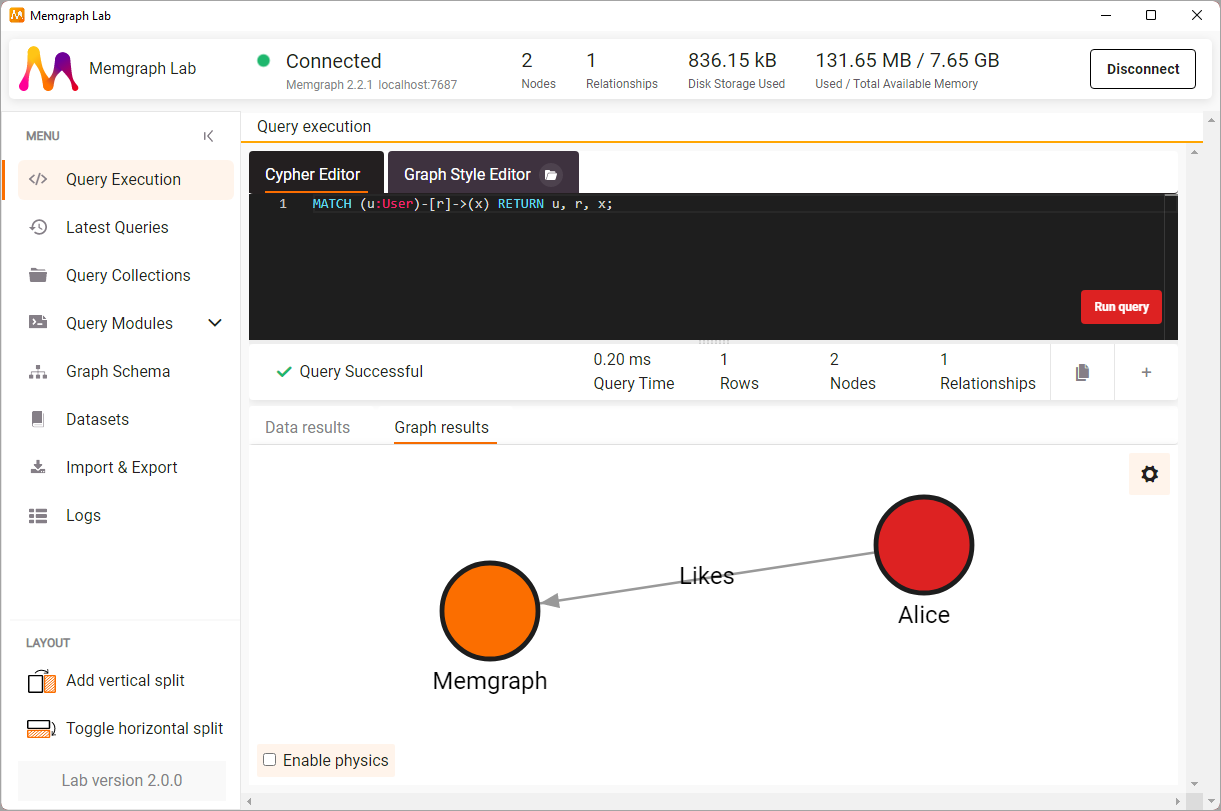
Now that you know your development environment is working, you are ready to continue exploring Memgraph and building much more interesting projects leveraging connected data.
Where to next?
To learn more about the Cypher language, visit the Cypher manual or Memgraph Playground for interactive guides. For real-world examples of how to use Memgraph, we strongly suggest going through one of the available Tutorials.
Getting help
Visit the Help Center page in case you run into any kind of problem or you have additional questions.