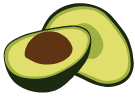arangoexport Examples
arangoexport can be invoked by executing the following command in a command line:
arangoexport --collection test --output-directory "dump"
This exports the test collection into the dump directory as one big JSON array. Every entry
in this array is one document from the collection without a specific order. To export more than
one collection at a time specify multiple --collection options.
The default output directory is export.
By default, arangoexport connects to the _system database using the default
endpoint. If you want to connect to a different database or a different endpoint,
or use authentication, you can use the following command-line options:
--server.database <string>: the name of the database to connect to--server.endpoint <string>: the endpoint to connect to--server.username <string>: the username--server.password <string>: the password to use (omit this to get prompted for the password)--server.authentication <bool>: whether or not to use authentication
Here is an example of exporting data from a non-standard endpoint, using a dedicated database name:
arangoexport \
--server.endpoint tcp://192.168.173.13:8531 \
--server.username backup \
--server.database mydb \
--collection test \
--output-directory "my-export"
When arangoexport has finished, it prints out a summary line with some aggregate statistics about what it did, for example:
Processed 2 collection(s), wrote 9031763 Byte(s), 78 HTTP request(s)
Export JSON
arangoexport --type json --collection test
This exports the test collection into the export output directory as one JSON array.
Every array entry is one document from the test collection.
Export JSONL
arangoexport --type jsonl --collection test
This exports the test collection into the export output directory as JSONL.
Every line in the export is one document from the test collection as JSON.
Export CSV
arangoexport --type csv --collection test --fields _key,_id,_rev
This exports the test collection into the export output directory as CSV. The first
line contains the header with all field names. Each line is one document represented as
CSV and separated with a comma. Objects and arrays are represented as a JSON string.
Starting with ArangoDB version 3.8.5, string values in the CSV output are enclosed in
double quotes. If any string value starts with one of the following characters: +, =, @, -,
it is treated as a potential formula and is prefixed by an extra single quote.
This is done to prevent formula injection attacks in spreadsheet programs such as Microsoft Excel or
LibreOffice Calc. If you don’t want to use this functionality, you can turn it off via
the --escape-csv-formulae option.
Export XML
arangoexport --type xml --collection test
This exports the test collection into the export output directory as generic XML.
The root element of the generated XML file is named collection.
Each document in the collection is exported in a doc XML attribute.
Each document attribute is exported as a generic att element, which has a
name attribute with the attribute name, a type attribute indicating the
attribute value type, and a value attribute containing the attribute’s value.
Export XGMML
XGMML is an XML application based on GML. To view the XGMML file you can use for example Cytoscape.
If you export all attributes (--xgmml-label-only false), attribute types have to be the same for all documents. For example, if you have an attribute named rank, which is a string in one document and an integer in another, it does not work.
Incorrect:
{ "rank": 1 } // doc1 { "rank": "2" } // doc2 Correct:
{ "rank": 1 } // doc1 { "rank": 2 } // doc2 XGMML-specific options
-
--xgmml-label-attribute: specifies the name of the attribute that becomes the label in the XGMML file. -
--xgmml-label-only: set totrue, only export the label without any attributes in edges or nodes.
Export based on collections
arangoexport \
--type xgmml \
--graph-name mygraph \
--collection vertex \
--collection edge
This exports an unnamed graph with the vertex collection named vertex and the edge collection
named edge into the mygraph.xgmml XGMML file.
Export based on a named graph
arangoexport --type xgmml --graph-name mygraph
This exports the named graph mygraph into the mygraph.xgmml XGMML file.
Export XGMML without attributes
arangoexport --type xgmml --graph-name mygraph --xgmml-label-only true
This exports the named graph mygraph into the mygraph.xgmml XGMML file without the <att> tag in nodes and edges.
Export XGMML with a specific label
arangoexport --type xgmml --graph-name mygraph --xgmml-label-attribute name
This exports the named graph mygraph into the mygraph.xgmml XGMML file with a
label from documents attribute name instead of the default attribute label.
Export via AQL query
Exporting via an AQL query allows you to export the returned data as the type
specified with --type.
The example exports all books as JSONL that are sold more than 100 times:
arangoexport \
--type jsonl \
--custom-query "FOR book IN books FILTER book.sold > 100 RETURN book"
For CSV exports, a --fields list is required. You can use an AQL query to produce
these fields. For example, you can de-normalize document structures like arrays and
nested objects to a tabular form as demonstrated below:
arangoexport \
--type csv \
--fields title,category1,category2 \
--custom-query "FOR book IN books RETURN { title: book.title, category1: book.categories[0], category2: book.categories[1] }"
The --custom-query-bindvars option lets you set bind variables that you can
use in the --custom-query option:
arangoexport \
--type jsonl \
--custom-query 'FOR book IN @@@@collectionName FILTER book.sold > @@sold RETURN book' \
--custom-query-bindvars '{"@@collectionName": "books", "sold": 100}'
Note that you need to escape at signs in command-lines by doubling them (see Environment variables as parameters).
You can save a query to a file and use it as a custom query with the
--custom-query-file option. It is mutually exclusive with the --custom-query
option:
// example.aql
FOR book IN @@collectionName
FILTER book.sold > @sold
RETURN book
arangoexport --custom-query-file example.aql
You can optionally limit the query runtime via the --custom-query-max-runtime
option. Specify the maximum query runtime in seconds. Set it to 0 for no limit,
to override the default --query.max-runtime of the server (if set).
arangoexport \
--type jsonl \
--custom-query-max-runtime 10 \
--custom-query "FOR book IN books FILTER book.sold > 100 RETURN book"