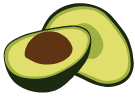Using the ArangoDB Kubernetes Operator
Installation
The ArangoDB Kubernetes Operator needs to be installed in your Kubernetes cluster first. Make sure you have access to this cluster and the rights to deploy resources at cluster level.
The following cloud provider Kubernetes offerings are officially supported:
- Amazon Elastic Kubernetes Service (EKS)
- Google Kubernetes Engine (GKE)
- Microsoft Azure Kubernetes Service (AKS)
If you have Helm available, use it for the installation as it is the
recommended installation method.
Installation with Helm
To install the ArangoDB Kubernetes Operator with helm,
run the following commands (replace <version> with the
version of the operator
that you want to install):
export URLPREFIX=https://github.com/arangodb/kube-arangodb/releases/download/<version>
helm install $URLPREFIX/kube-arangodb-crd-<version>.tgz
helm install $URLPREFIX/kube-arangodb-<version>.tgz
This installs operators for the ArangoDeployment and ArangoDeploymentReplication
resource types, which are used to deploy ArangoDB and ArangoDB
Datacenter-to-Datacenter Replication respectively.
If you want to avoid the installation of the operator for the ArangoDeploymentReplication
resource type, add --set=DeploymentReplication.Create=false to the helm install
command.
To use ArangoLocalStorage resources, also run:
helm install $URLPREFIX/kube-arangodb-<version>.tgz --set "operator.features.storage=true"
The default CPU architecture of the operator is amd64 (x86-64). To enable ARM
support (arm64) in the operator, overwrite the following setting:
helm install $URLPREFIX/kube-arangodb-<version>.tgz --set "operator.architectures={amd64,arm64}"
Use at least version 1.2.20 of the operator to use the ARM architecture.
Note that you need to set spec.architecture
in the deployment specification, too, in order to create a deployment that runs
on ARM chips.
For more information on installing with Helm and how to customize an installation,
see Using the ArangoDB Kubernetes Operator with Helm.
Installation with Kubectl
To install the ArangoDB Kubernetes Operator without Helm,
run (replace <version> with the version of the operator that you want to install):
export URLPREFIX=https://raw.githubusercontent.com/arangodb/kube-arangodb/<version>/manifests
kubectl apply -f $URLPREFIX/arango-crd.yaml
kubectl apply -f $URLPREFIX/arango-deployment.yaml
To use ArangoLocalStorage resources to provision PersistentVolumes on local
storage, also run:
kubectl apply -f $URLPREFIX/arango-storage.yaml
Use this when running on bare-metal or if there is no provisioner for fast storage in your Kubernetes cluster.
To use ArangoDeploymentReplication resources for ArangoDB
Datacenter-to-Datacenter Replication, also run:
kubectl apply -f $URLPREFIX/arango-deployment-replication.yaml
See ArangoDeploymentReplication Custom Resource for details and an example.
You can find the latest release of the ArangoDB Kubernetes Operator in the kube-arangodb repository.
ArangoDB deployment creation
After deploying the latest ArangoDB Kubernetes operator, use the command below to deploy your license key as a secret which is required for the Enterprise Edition starting with version 3.9:
kubectl create secret generic arango-license-key --from-literal=token-v2="<license-string>"
Once the operator is running, you can create your ArangoDB database deployment
by creating a ArangoDeployment custom resource and deploying it into your
Kubernetes cluster.
For example (all examples can be found in the kube-arangodb repository):
kubectl apply -f examples/simple-cluster.yaml
Additionally, you can specify the license key required for the Enterprise Edition starting with version 3.9 as seen below:
spec:
[...]
image: arangodb/enterprise:3.9.1
license:
secretName: arango-license-key
Connecting to your database
Access to ArangoDB deployments from outside the Kubernetes cluster is provided
using an external-access service. By default, this service is of type
LoadBalancer. If this type of service is not supported by your Kubernetes
cluster, it is replaced by a service of type NodePort after a minute.
To see the type of service that has been created, run (replace <service-name>
with the metadata.name you set in the deployment configuration, e.g.
example-simple-cluster):
kubectl get service <service-name>-ea
When the service is of the LoadBalancer type, use the IP address
listed in the EXTERNAL-IP column with port 8529.
When the service is of the NodePort type, use the IP address
of any of the nodes of the cluster, combine with the high (>30000) port listed
in the PORT(S) column.
Point your browser to https://<ip>:<port>/ (note the https protocol).
Your browser shows a warning about an unknown certificate. Accept the
certificate for now. Then log in using the username root and an empty password.
Deployment removal
To remove an existing ArangoDB deployment, delete the custom resource. The operator deletes all created resources.
For example:
kubectl delete -f examples/simple-cluster.yaml
Note that this will also delete all data in your ArangoDB deployment!
If you want to keep your data, make sure to create a backup before removing the deployment.
Operator removal
To remove the entire ArangoDB Kubernetes Operator, remove all clusters first and then remove the operator by running:
helm delete <release-name-of-kube-arangodb-chart>
# If `ArangoLocalStorage` operator is installed
helm delete <release-name-of-kube-arangodb-storage-chart>
or when you used kubectl to install the operator, run:
kubectl delete deployment arango-deployment-operator
# If `ArangoLocalStorage` operator is installed
kubectl delete deployment -n kube-system arango-storage-operator
# If `ArangoDeploymentReplication` operator is installed
kubectl delete deployment arango-deployment-replication-operator
Example deployment using minikube
If you want to get your feet wet with ArangoDB and Kubernetes, you can deploy
your first ArangoDB instance with minikube, which lets you easily set up a
local Kubernetes cluster.
Visit the minikube website
and follow the installation instructions and start the cluster with
minikube start.
Next, go to https://github.com/arangodb/kube-arangodb/releases
to find out the latest version of the ArangoDB Kubernetes Operator. Then run the
following commands, with <version> replaced by the version you looked up:
minikube kubectl -- apply -f https://raw.githubusercontent.com/arangodb/kube-arangodb/<version>/manifests/arango-crd.yaml
minikube kubectl -- apply -f https://raw.githubusercontent.com/arangodb/kube-arangodb/<version>/manifests/arango-deployment.yaml
minikube kubectl -- apply -f https://raw.githubusercontent.com/arangodb/kube-arangodb/<version>/manifests/arango-storage.yaml
To deploy a single server, create a file called single-server.yaml with the
following content:
apiVersion: "database.arangodb.com/v1"
kind: "ArangoDeployment"
metadata:
name: "single-server"
spec:
mode: Single
Insert this resource in your Kubernetes cluster using:
minikube kubectl -- apply -f single-server.yaml
To deploy an ArangoDB cluster instead, create a file called cluster.yaml with
the following content:
apiVersion: "database.arangodb.com/v1"
kind: "ArangoDeployment"
metadata:
name: "cluster"
spec:
mode: Cluster
The same commands used in the single server deployment can be used to inspect
your cluster. Just use the correct deployment name (cluster instead of
single-server).
The ArangoDeployment operator in kube-arangodb inspects the resource you
just deployed and starts the process to run ArangoDB.
To inspect the current status of your deployment, run:
minikube kubectl -- describe ArangoDeployment single-server
# or shorter
minikube kubectl -- describe arango single-server
To inspect the pods created for this deployment, run:
minikube kubectl -- get pods --selector=arango_deployment=single-server
The result looks similar to this:
NAME READY STATUS RESTARTS AGE
single-server-sngl-cjtdxrgl-fe06f0 1/1 Running 0 1m
Once the pod reports that it is has a Running status and is ready,
your ArangoDB instance is available.
To access ArangoDB, run:
minikube service single-server-ea
This creates a temporary tunnel for the single-server-ea service and opens
your browser. You need change the URL to start with https://. By default,
it is http://, but the deployment uses TLS encryption for the connection.
For example, if the address is http://127.0.0.1:59050, you need to change it
to https://127.0.0.1:59050.
Your browser warns about an unknown certificate. This is because a self-signed certificate is used. Continue anyway. The exact steps for this depend on your browser.
You should see the login screen of ArangoDB’s web interface. Enter root as the
username, leave the password field empty, and log in. Select the default
_system database. You should see the dashboard and be able to interact with
ArangoDB.
If you want to delete your single server ArangoDB database, just run:
minikube kubectl -- delete ArangoDeployment single-server
To shut down minikube, run:
minikube stop