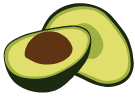Organizations
At the highest level of the ArangoGraph deployment hierarchy are organizations. Organizations are a container for projects.
Organizations → Projects → Deployments
An organization typically represents a (commercial) entity such as a company, a company division, an institution or a non-profit organization.
Users can be members of one or more organizations. However, you can only be a member of one Free-to-try tier organization at a time.
How to switch between my organizations
- The first entry in the main navigation (with a double arrow icon) indicates the current organization.
- Click it to bring up a dropdown menu to select another organization of which you are a member.
- The overview will open for the selected organization, showing the number of projects, the tier and when it was created.
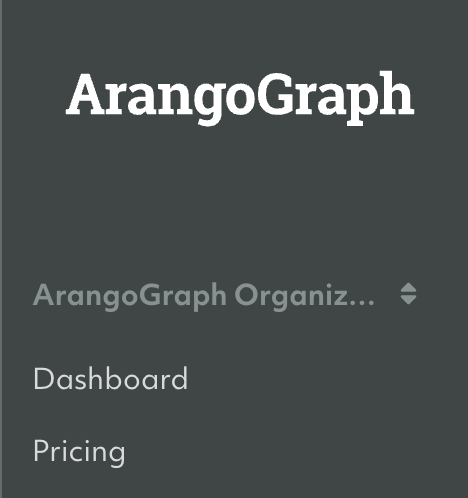
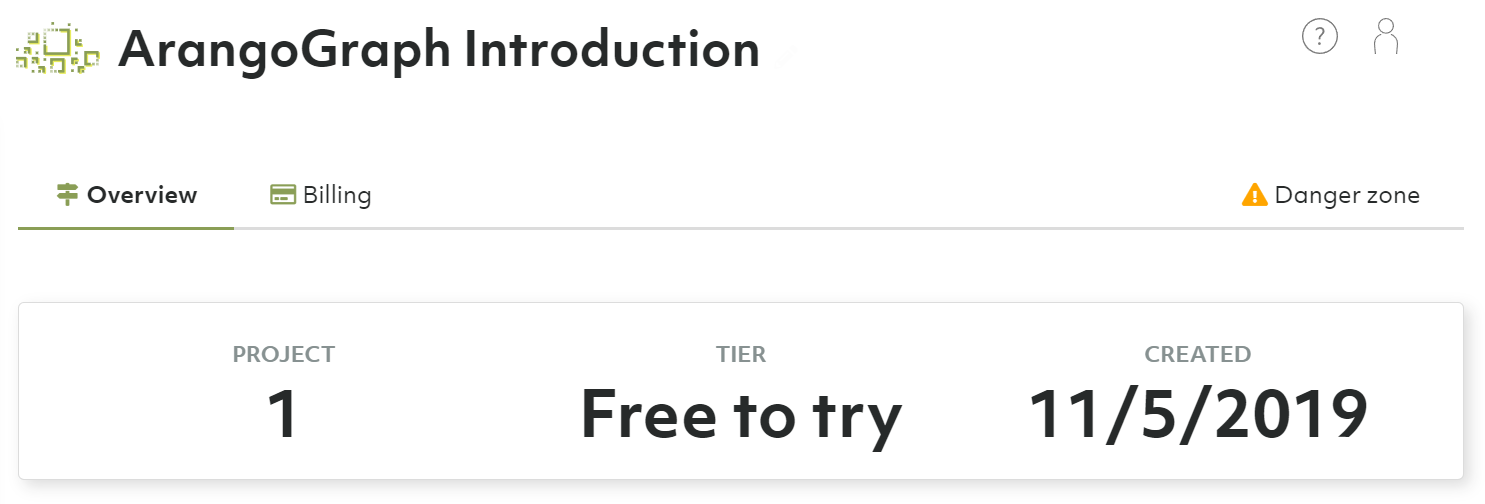
ArangoGraph tiers
With the ArangoGraph Insights Platform, your organization can belong to one of the following three tiers:
- Free-to-try tier: ArangoGraph comes with a free-to-try tier that lets you test ArangoGraph for free for 14 days. After the trial period, your deployments will be deleted automatically. Includes the Basic Support plan, which covers the availability and connectivity of the ArangoGraph Insights Platform, and general questions.
- Professional tier: Allows you to create additional organizations and projects, and have more and larger deployments. Includes the Standard support for professional deployments, which covers everything from the Basic support plan with explicit response times.
- Enterprise tier: Get unlimited access to all functionalities and resources, with the best available support and response times. Includes the Premium Standard support plan.
| Free-to-try | Professional | Enterprise | |
|---|---|---|---|
| Organizations per user | 1 | Unlimited | Unlimited |
| Projects per organization | 1 | 3 | Unlimited |
| Deployments per project | 1 | 5 | Unlimited |
| Upload backup | Not included | Included | Included |
| Private endpoint deployment | Not included | Not included | Included |
| Support plan | Basic | Standard | Premium Standard |
Based on the type of tier your organization belongs to, different usage limits apply for memory and storage.
How to upgrade to Professional tier
You can upgrade to the professional service model at any time by adding your billing details and at least one payment method. You can then create additional organizations and projects and have more and larger deployments.
See Billing: How to add billing details / payment methods
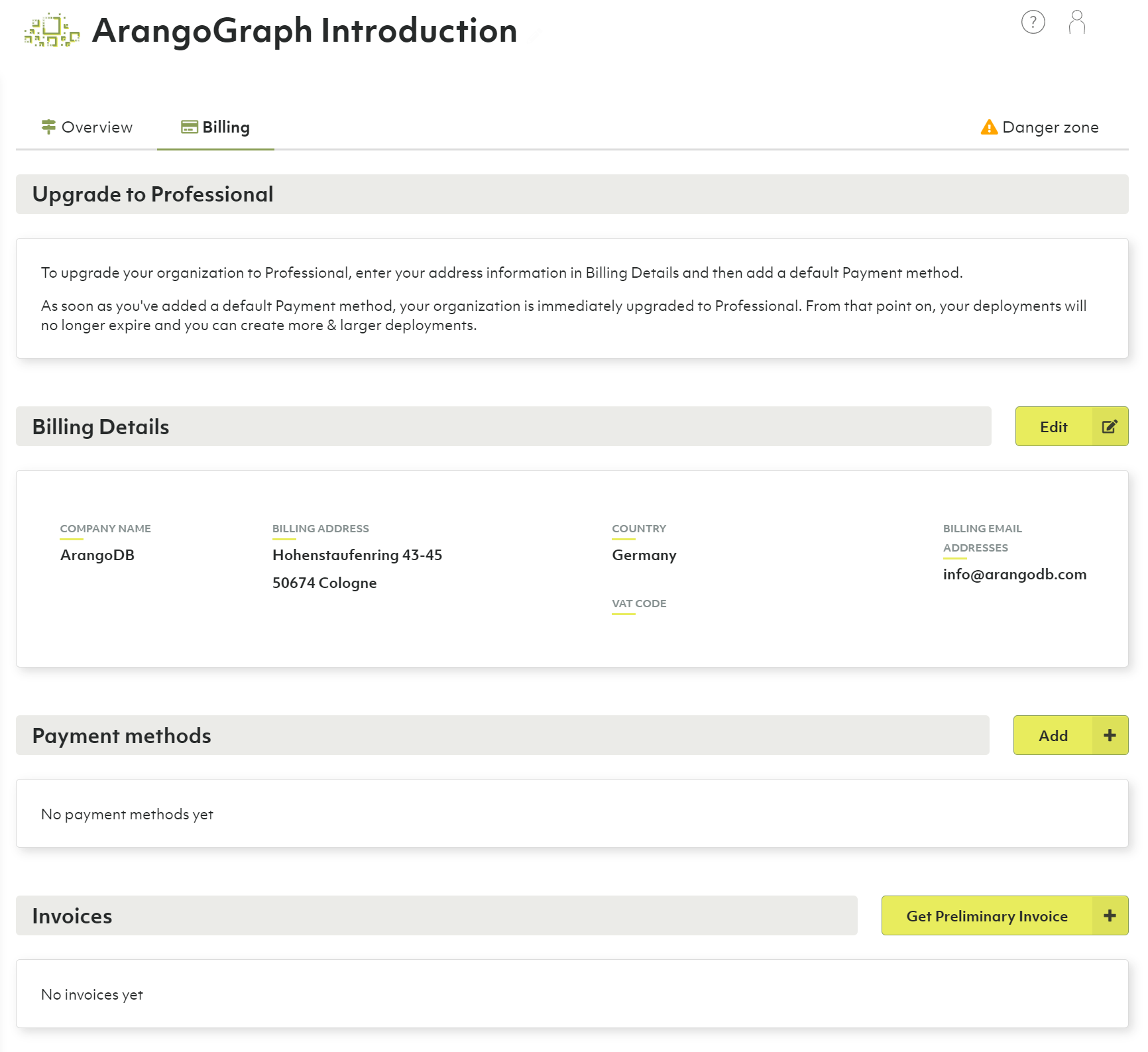
How to upgrade to Enterprise tier
To upgrade to the Enterprise tier, you need to get in touch with the ArangoDB team. Contact us for more details.
How to create a new organization
See My Account: How to create a new organization
How to restrict access to an organization
If you want to restrict access to an organization, you can do it by specifying which authentication providers are accepted for users trying to access the organization. For more information, refer to the Access Control section.
How to delete the current organization
Removing an organization implies the deletion of projects and deployments. This operation cannot be undone and all deployment data will be lost. Please proceed with caution.
- Click Overview in the Organization section of the main navigation.
- Open the Danger zone tab.
- Click the Delete organization button.
- Enter
Delete!to confirm and click Yes.
If you are no longer a member of any organization, then a new organization is created for you when you log in again.
If the organization has a locked resource (a project or a deployment), you need to unlock that resource first to be able to delete the organization.